AWS Event
Only complete this section if you are at an AWS hosted event (such as re:Invent, Loft, Immersion Day, or any other event hosted by an AWS employee). If you are running the workshop on your own, go to Self Paced.
Log into AWS Console via. AWS Workshop Portal
Your instructor has already created an AWS account for you. Your instructor should provide you a participant hash.
Once you have your participant hash go to https://dashboard.eventengine.run/
Enter your participant has and select Accept Terms & Login
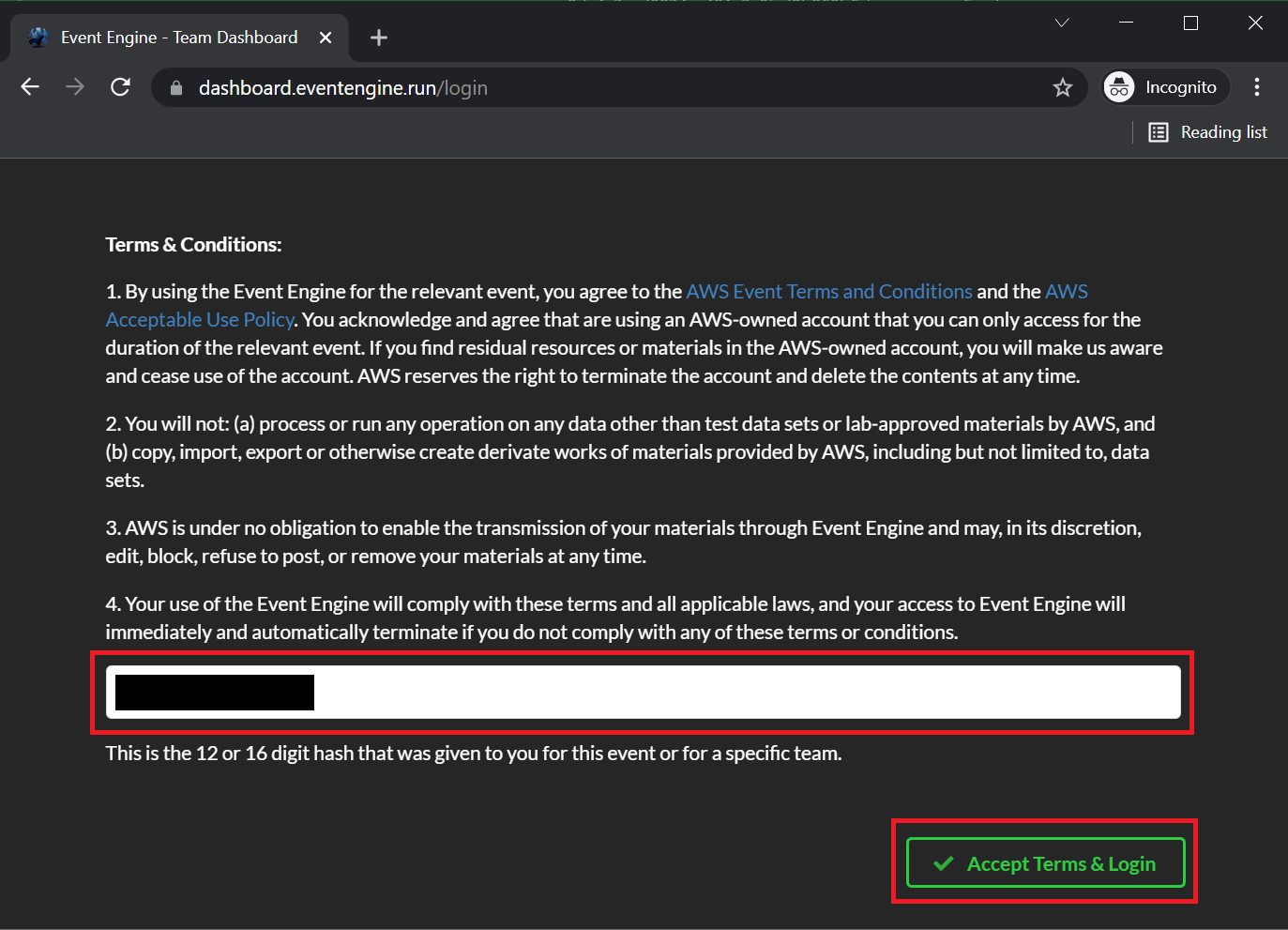
Select how you want to log in. Selecting Email One-Time Password (OTP) is recommended. However, you can also use your Amazon.com retail account to login.
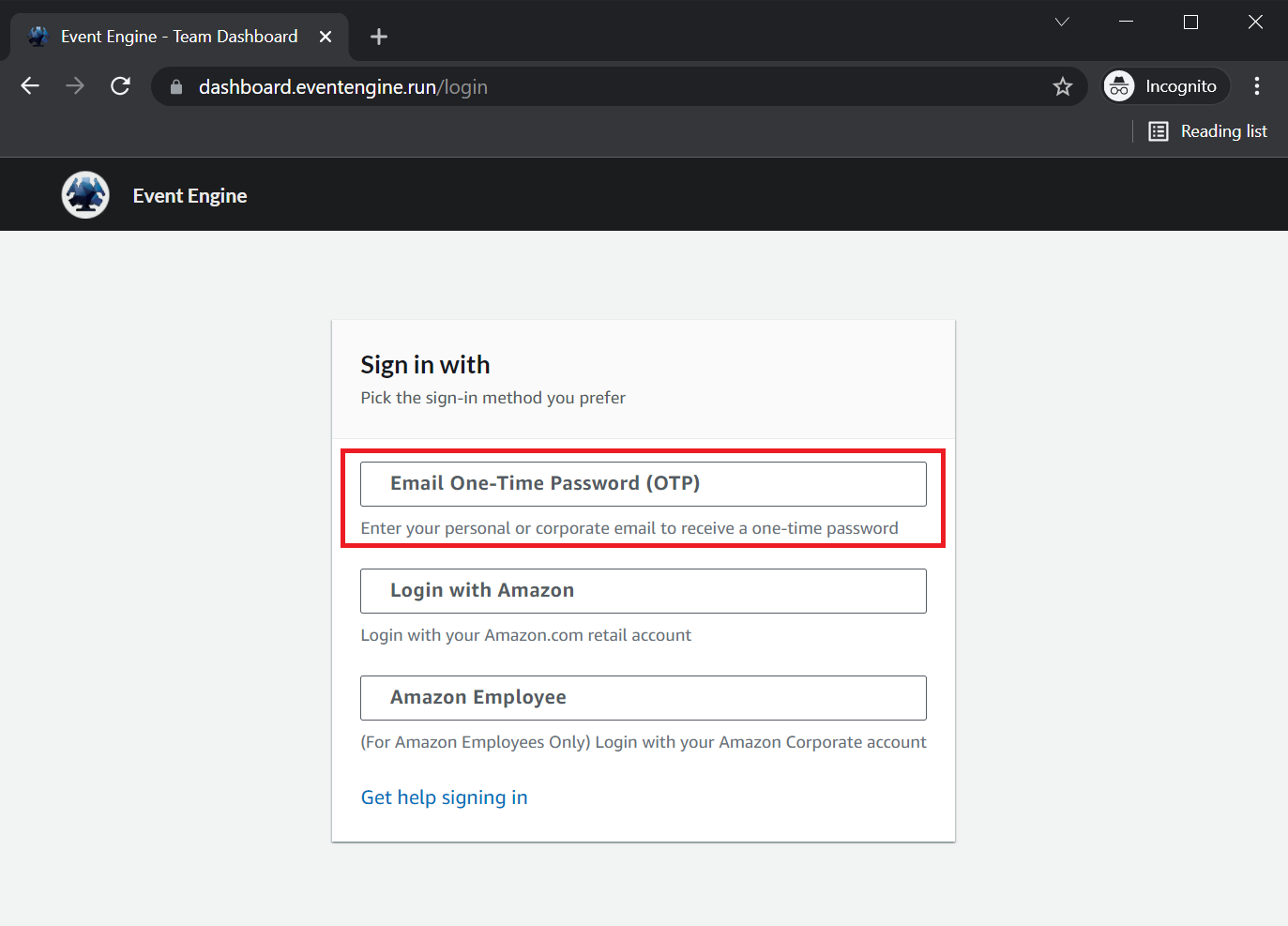
Follow the prompts to complete the login process. Once you have successfully logged in. You will see the following screen. Select AWS Console
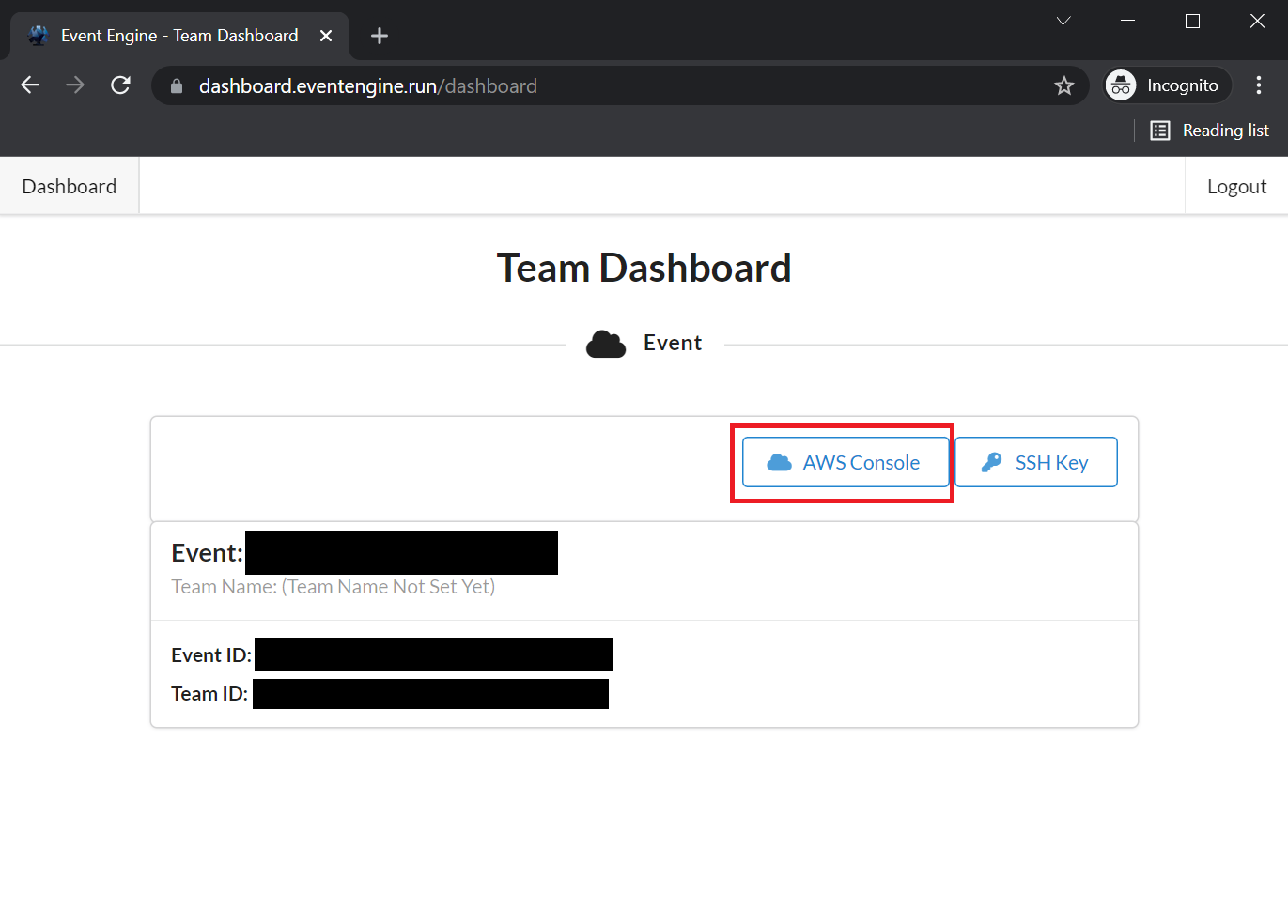
A window will open. From the window select Open AWS Console
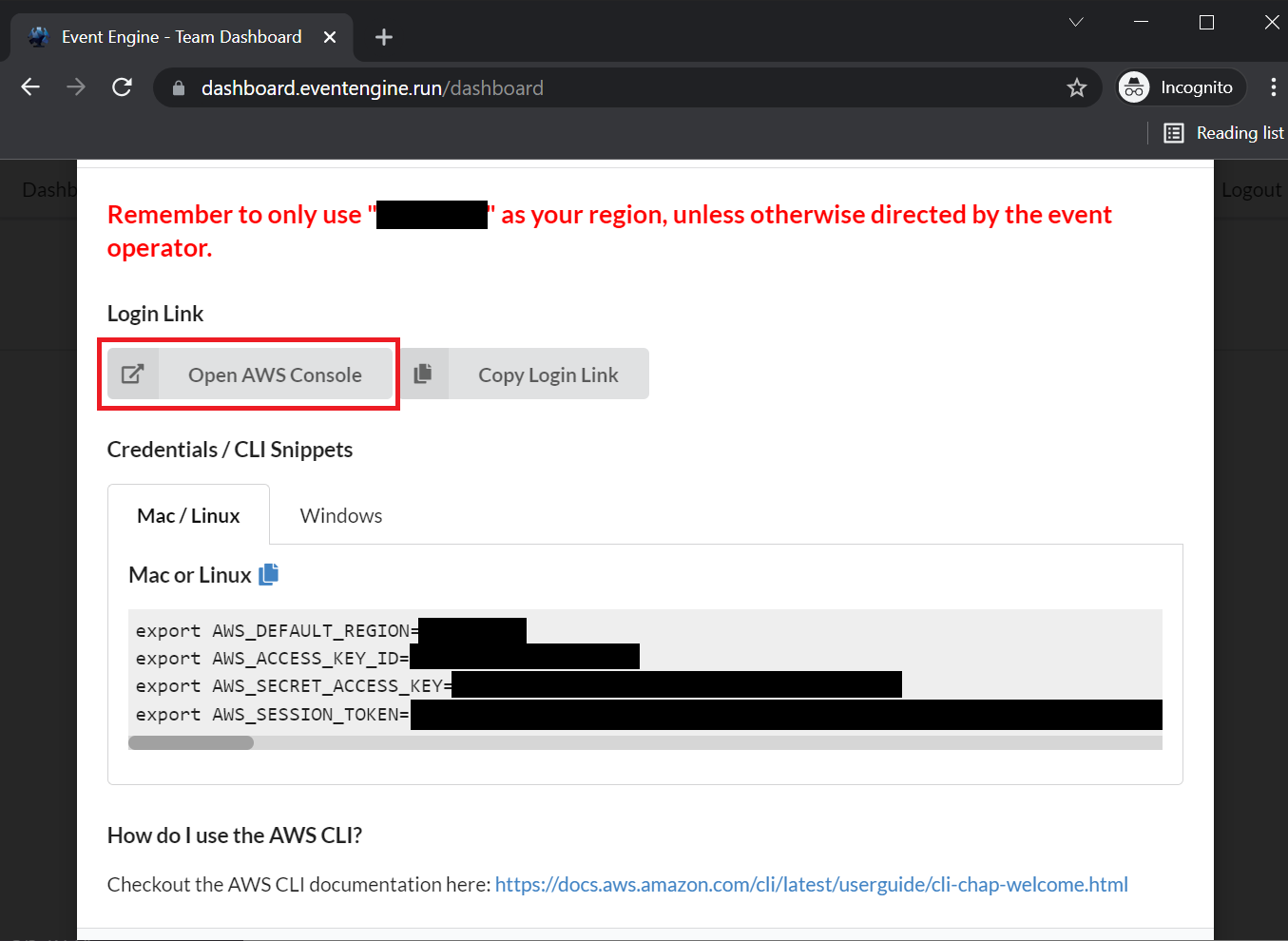
This will open the AWS Console in a new window on your web browser. If you can see the home page for the AWS Console as depicted below you have successfully logged into your AWS account.

Now that you have successfully logged into your AWS account and are able to access the AWS Console, let’s begin the next step Environment Set Up